Before to go in that direction, and since I've already downloaded all the required software on my Windows host OS, I need to share some folders with my new OS to avoid FTP transfer or other weird thing.
So, I would like my Windows host like a NFS server. And I would like a XWindow client for interactive installation of Oracle.
Cygwin is one of the solution, there are other, at least for XWndow client, as it explained very well by Ivan Kartik on his blog few days ago : Choosing X client for graphical installation
Cygwin offer the possibilities of the two (three) requirements : first a XClient, second a NFS server (and it's free).
Let's start.
Open your favorite browser, and enter the following url to run the installation : http://cygwin.com/setup.exe
Choose the installation from internet, you have to choose a server, take care, all the server are not up and running. The following link worked fine for me : http://cygwin.cybermirror.org
You'll see a list of package, expand the list to check some of them.
For XClient usage, you'll have to check the followings ones :
xorg-x11-base (2 KiB; required, automatically selects a base set of packages for the typical installation)
xorg-x11-bin (1.2 MiB; optional, executables for xterm, twm, etc.)
xorg-x11-bin-dlls (2 MiB; optional, libraries (DLLs) for executables.)
xorg-x11-bin-lndir (5 KiB; optional, lndir program, useful for developing)
xorg-x11-devel (964 KiB; optional, additional files needed to compile programs for Cygwin/X)
xorg-x11-etc (335 KiB; required, configuration files for the X Server and programs in xorg-x11-bin)
xorg-x11-f100 (12 MiB; optional, 100 dpi fonts (75 dpi fonts are used by default))
xorg-x11-fcyr (368 KiB; optional, Cyrillic fonts)
xorg-x11-fenc (489 KiB; required, font encodings)
xorg-x11-fnts (16.4 MiB; required, 75 dpi fonts)
xorg-x11-fscl (2.2 MiB; optional, Speedo and Type1 scalable fonts)
xorg-x11-fsrv (201 KiB; optional, X Font Server)
xorg-x11-libs-data (154 KiB; required, X11R6/lib/ files)
xorg-x11-man-pages (551 KiB; optional, man pages)
xorg-x11-man-pages-html (596 KiB; optional, man pages in html format)
xorg-x11-nest (1.1 MiB; optional, Xnest nested X Server)
X-start-menu-icons (4 KiB; optional, adds icons for X Clients to the Start menu)
X-startup-scripts (22 KiB; required, example X Server and client startup scripts)
xorg-x11-vfb (1.2 MiB; optional, X Virtual Frame Buffer (Xvfb) server)
xorg-x11-xwin (1.3 MiB; required, the Cygwin/X X Server)
xorg-x11-xwin-gl (761 KiB; optional, the Cygwin/X X Server with ***EXPERIMENTAL*** GLX acceleration)
For NFS usage, add check the following ones : vim, nfs-server, sunrpc, cygrunsrv
You may also want to ensure that the inetutils and openssh packages are selected if you wish to use telnet and ssh to connect to remote machines.
Continue the installation until the end, "click next"...
A new icon has been added on your desktop, open it.
For a XClient, run the command in the new opened DOS window :
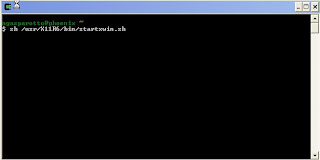
A new terminal window is opened, you can connect to your server by the command :
ssh -Y ServerIPAddress
Then you can test by XClock command :
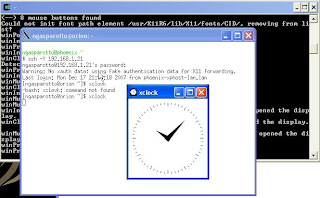
You can connect now as the expected user for your software installation.
For NFS server, there are additional steps.
1. On your host OS (my Windows XP OS) :
1a. Enable the ports and services on the firewall
NFS/2049/TCP
nfsd/2049/UDP
sunrpc/111/UDP
sunrpc TCP/111/TCP
C:\cygwin\usr\sbin\rpc.mountd.exe
Examples (well, the screenshots are in French, but I don't think it's a problem here) :
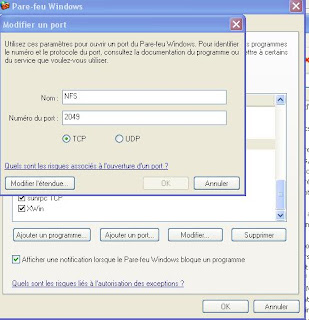
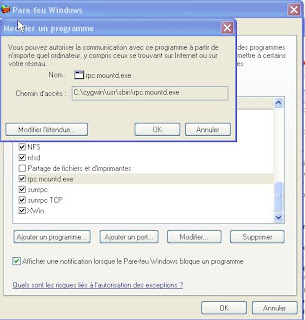
1b. Run the Cu\ygwin program, it open a DOS window command prompt, run the NFS installation :
/usr/bin/nfs-server-config
Default answer should be ok in most of cases.
Allowed the remote server to access on your NFS server by inserting (use vi editor) a line in /etc/hosts.allow file :
nfsd: 192.168.1.21
The /etc/hosts.deny file can be empty.
1c. I want to share two directories F:\PeopleSoftCD and F:\OracleCD, then run the following commands (always in the Cygwin DOS window) :
mkdir -p /nfs/peoplesoftcd
mount F:/PeopleSoftCD /nfs/peoplesoftcd
mkdir -p /nfs/oraclecd
mount F:/OracleCD /nfs/oraclecd
1d. Insert the two new mount points in the /etc/exports file (NB : IP address of your remote server, rw for read/write access, no_root_squash to allowed the root connection) :
/nfs/peoplesoftcd 192.168.1.21(rw, no_root_squash)
/nfs/oraclecd 192.168.1.21(rw, no_root_squash)
1e. Lastly, on the Windows host, there are three services associated with NFS, you have to start and stop them to take in account all the previous modifications :
Cygwin mountd
Cygwin nfsd
Cygwin portmap
2. On your remote server, currently my OEL4.6 OS server,
2a. By a telnet/ssh connection (the IP address the one from the host Windows which share the directories) :
mkdir -p /nfs/software/peoplesoft
mount -t nfs 192.168.1.11:/nfs/peoplesoftcd /nfs/software/peoplesoft
mkdir -p /nfs/software/oracle
mount -t nfs 192.168.1.11:/nfs/oraclecd /nfs/software/oracle
Now it should work.
2b. To make the NFS mount points as permanent, even after a server reboot, you have to update the /etc/fstab file, by adding the two following lines :
192.168.1.11:/nfs/peoplesoftcd /nfs/software/peoplesoft nfs rw,vers=2 0 0
192.168.1.11:/nfs/oraclecd /nfs/software/oracle nfs rw,vers=2 0 0
Now, I'm happy, from my guest/remote OS, I'm able to read my host/local directories' software installation.
Enjoy,

No comments:
Post a Comment