For once, I’ll spend some times on Windows server.
Most of the time, I work on Linux or Unix system, but that’s also good to see how other are going to run out of the box, at least to be able to compare and speak about a system with a minimum of knowledge.
And whilst investigating on Windows, better to go for the very latest server release.
According to the certification matrix on My Oracle Support, Peopletools 8.53 is planned to be certified on Windows 2012 (no date). You could track the note Oracle Plans New Microsoft Windows Certifications with PeopleSoft [ID 1515376.1] for more information: “[…]Microsoft’s Windows Server 2012 will be certified with PeopleSoft’s server components, including the database, web and application servers[…]”
Unfortunately, the same is not true for the Oracle database. Nothing is planned yet for Windows 2012. Maybe for the upcoming 11.2.0.4 (scheduled for the Q4-2013, find out more Release Schedule of Current Database Releases [ID 742060.1]) ?
Anyway, not certified has never meant that won’t work. So why not have a try and see ?
I’ll build a brand new server Windows 2012 hosted on VMWare ESXi, with Peoplesoft (HCM9.2, Peopletools 8.53) and Oracle 11.2.0.3 database.
Note that since Windows 2008R2, it’s only 64bit OS. Windows 2012 is available on TechNet for free download with a 180-days trial version (by default).
Let’s start with the VMWare configuration, with the bare-minimum hardware required : 

The first given hard disk being for OS hosting, I added two more hard disks, one for the applications (Oracle software, Peoplesoft, Weblogic…), one for the database. 
Then configure the CD-ROM to boot on an ISO file: 
And boot: 
Then it’s coming time for the installation:


Choose the Edition you want to work on, important note, from Windows 2012 onwards, there won’t be anymore Enterprise Edition. Only two Editions are remaining, Standard and DataCenter (note, at the time I’m writing this blog entry, you may find out Windows 2012 R2 preview). 
Accept the license agreement: 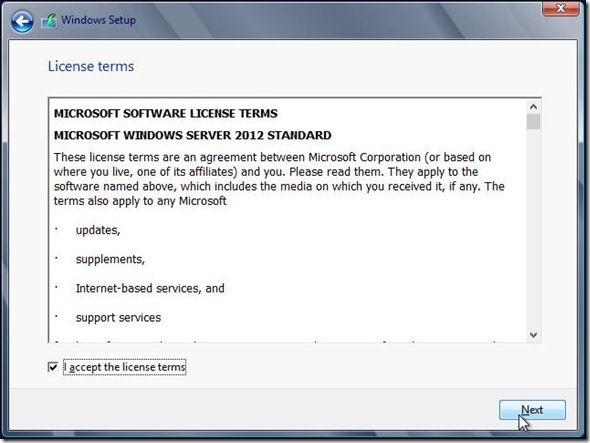
And go for a fresh installation from scratch: 
Format and choose the disk you want to install the OS on: 

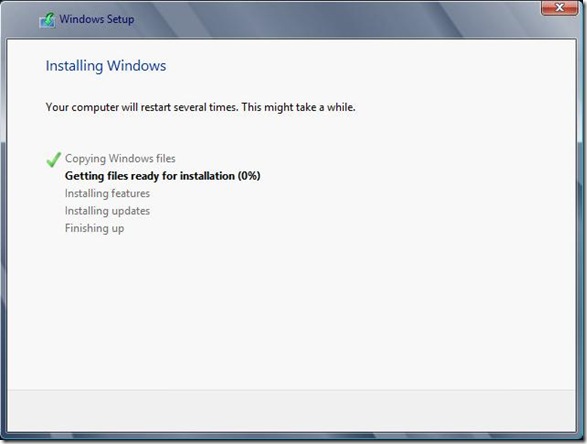
It took only few minutes to get it installed:

Done ! 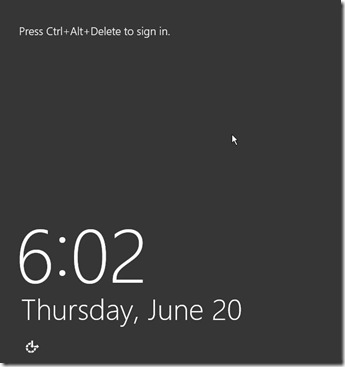
Amazingly fast, do not want to remember these old days when it took ages to install a Windows OS…
And once connected, the GUI is a lot disturbing, needed a lot of time to get use to it: 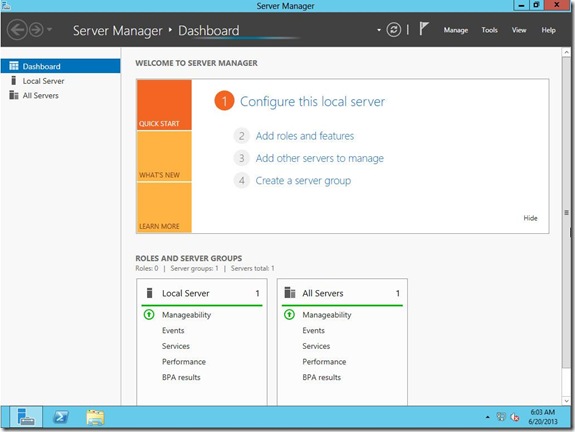
I won’t go through the all Windows 2012 specificities and details, except the ones we will need to get a working server. If you want more information about Windows 2012, there’s literature.
For the sake, I change the Windows update to be manual (by default it is set to be automatically applied, how can it be on a server?): 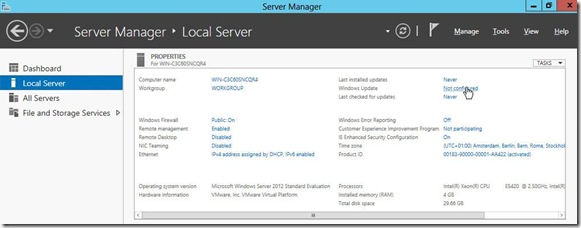
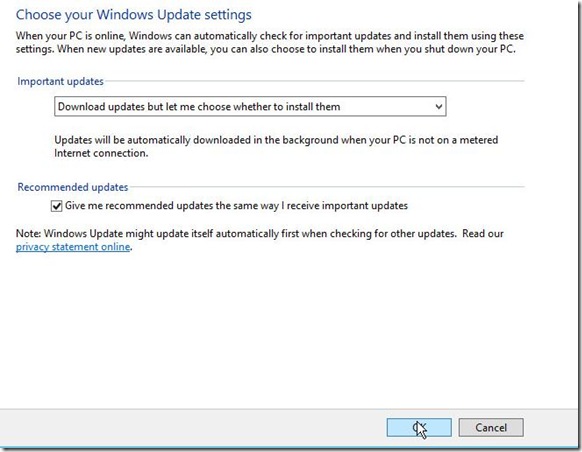
The computer name has to be changed (it’s a server) as well as the IP to be a fix one (no DHCP on a server): 

Bring the 2 left disks (non-OS ones) online and format them both:


Remove the “hide” properties from the explorer, we are the Admin on the server and most likely want to see everything. 
Then modify the hosts file and add the IP hostname of that new server: 

Do not forget to install the VMWare tools if you are working on bare-metal hypervisor such as ESXi.
Reboot the server to take all the change in account.
If I was going through the steps above, that’s because I had really hard time to find out where was what. Where was what I used to use on Windows 2008R2 for instance.
No more “Start” menu… For shutting down the server, restart or disconnect, I dig a lot to find out that was under “Local Server”, “Tasks” then … “Shutdown the local server”.
One more surprise, if you actually drag your mouse top right, or bottom right of the screen, it will popup a kind of menu with “Search”, “Start” and “Settings” with a BIG clock in the middle of the screen. 
”Search” can be considered as useful, you will retrieve here almost all of your applications: 
You may want to use the search feature, not sure about accuracy here though. It worked here for pside (AppDesigner), but not for psdmt (DataMover), no idea why: 
To get out of that screen, press “Escape”… intuitive you said ?
To my point of view, the “Start” is useless (you can find all from the above “Search”) and looks terrible (you can see my background desktop):

And about the “Settings”… well, not better. Nothing much to do out there. 
I won’t comment that Windows version. If it’s better or not than previous, but definitely different. At the least.
You have to spend time just to find how to manage it now, and where are your programs you want to run.
Anyway, that was just the very first step in order to get Peoplesoft on Windows 2012.
Enjoy Windows 2012 (in 2013),
Nicolas.


2 comments:
Hi, Nice description about People soft on Windows 2012 in Oracle software .Thanks, its really helped me......
-Aparna
Theosoft
Well list, found it very informative keep updates, see peoplesoft recruitment regarding latest career opportunities.
Post a Comment