Nothing has to be installed on the Peoplesoft OVM servers, the database will contains everything needed.
1. You'll only need a Windows client with an Oracle client and Peopletools 8.50.x installed and of couse HRMS9.1 ML as following.
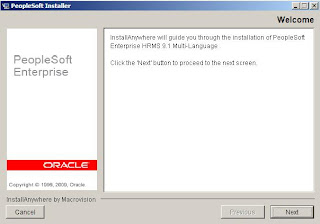
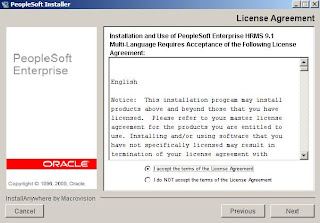

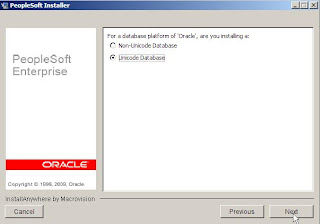
 The directory is the same as for your Peopletools (%PS_HOME%) :
The directory is the same as for your Peopletools (%PS_HOME%) : Here, you'll need to check the language you want to install :
Here, you'll need to check the language you want to install :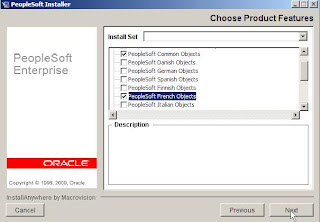
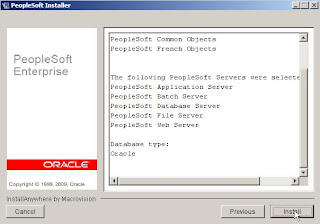
 2. As this state, shut the AppServer, process scheduler and webserver down from the different Peoplesoft OVM. It is also advisable to take a backup of the database (shut it down and copy the dbf) or simple shutdown the Peoplesoft OVM database, and copy the files from the VM in a secure place.
2. As this state, shut the AppServer, process scheduler and webserver down from the different Peoplesoft OVM. It is also advisable to take a backup of the database (shut it down and copy the dbf) or simple shutdown the Peoplesoft OVM database, and copy the files from the VM in a secure place.3. Then, from the Windows client, open DataMover in bootstrap mode (remember, the database is 11gR1, password case sensitive turned on, SYSADM password needs to be in upper case) :
 Click on database setup :
Click on database setup : After a quickk checck, the database is AL32UTF8 :
After a quickk checck, the database is AL32UTF8 :SQL> select * from v$nls_parameters where parameter like '%CHARACTERSET%';
PARAMETER
----------------------------------------------------------------
VALUE
----------------------------------------------------------------
NLS_CHARACTERSET
AL32UTF8
NLS_NCHAR_CHARACTERSET
UTF8
SQL>
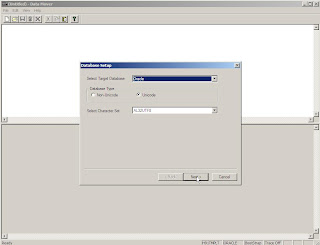 Add the language you want :
Add the language you want :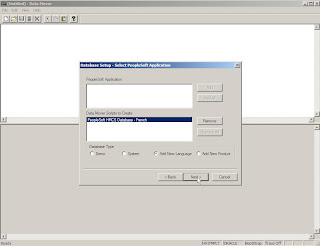
 The simplest way (especially for a DEMO database) is to keep the ENGLISH based language :
The simplest way (especially for a DEMO database) is to keep the ENGLISH based language : Finally, run the generated script (depending of the number of languages you install in same time, this could run for a while) :
Finally, run the generated script (depending of the number of languages you install in same time, this could run for a while) :
 4. Open AppDesigner with PS user :
4. Open AppDesigner with PS user : Copy the project PPLTLSML from the file in your local Peopletools directory - %PS_HOME%\projects :
Copy the project PPLTLSML from the file in your local Peopletools directory - %PS_HOME%\projects :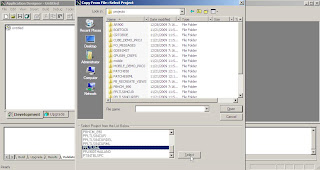
 Check ONLY the language you've added earlier in the database :
Check ONLY the language you've added earlier in the database :
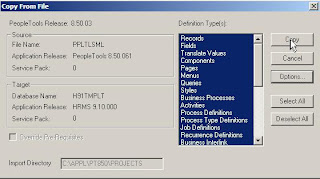
 Go to DataMover from AppDesigner :
Go to DataMover from AppDesigner : 5. Run the script pt850tlsxxx.dms (xxx is the language you've added earlier, here is fra for French), script iss in %PS_HOME%\script:
5. Run the script pt850tlsxxx.dms (xxx is the language you've added earlier, here is fra for French), script iss in %PS_HOME%\script: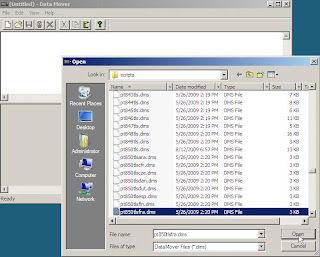
 6. Run the application engine VERSION :
6. Run the application engine VERSION :
 7. Last step, maybe not very necessarly to be run, but SETSPACE (SYSADM password in upper case) :
7. Last step, maybe not very necessarly to be run, but SETSPACE (SYSADM password in upper case) :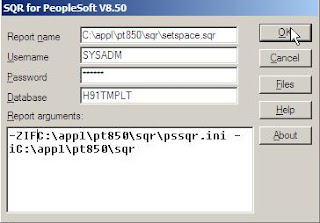
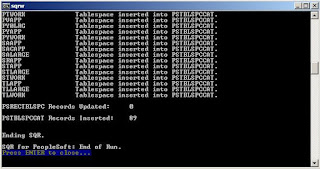 8. Restart AppServer, process scheduler and webserver, go to your home page, and click on the language you've just installed :
8. Restart AppServer, process scheduler and webserver, go to your home page, and click on the language you've just installed : We got the page in French :
We got the page in French :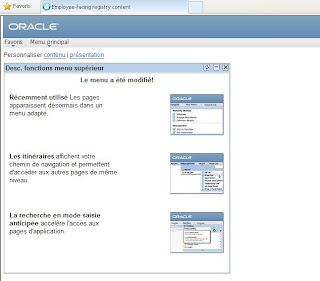

You could install more than one languages in same time, or repeat these step for each.
Enjoy,
Nicolas.

4 comments:
Since Peoplesoft OVM is based on Peopletools 8.50.02, you'l also need to copy the project PATCH850ML from file.
Nicolas.
Thanks Nicolas for your very helpful article.
I am installing Spanish language on PS HCM9.1 OVM (VirtualBox), but the 'projects' directory was not created after "V30314-01 - PS HCM91 Features Pack #2 - MULTILANGUAGE" installation. All results said SUCCESSFULL for AppServer, Batch Server, DB Server and WebServer.
I 've tried installing on a windows client VM and directly on PeopleTools VM (OL5.9 in Virtualbox) but it was the same.
Any tip or trick about that?
Regards from Chile,
Jorge Norambuena
Great post Nicolas! Thanks a lot. I am especially fond of the mention of PATCH850ML which was causing me issues "Object Doesn't Support This Property or Method" when I logged in in the other language.
Brilliant!
Charlie
good article
Post a Comment