The first Peopletools 8.53 release value proposition has been write down in July, please have a look there :
https://blogs.oracle.com/peopletools/entry/oracle_peoplesoft_peopletools_8_53
However, if you go to the given note, it's now dated from September. I do not know how far it has been modified, but if it goes like this, here are few of the new features which may change the Peoplesoft guy's life :
=========================
1. Lifecycle Management :
=========================
1.1. Data Migration Workbench
As far as I understand, one source, multiple targets, that's a new tool between AppDesigner (copy project) and a database refresh (customer's script only). It will do much more than the first, and will be much secure than the latter.
1.2. Update Manager :
I can understand many of the Peoplesoft's customers apply the maintenance packs when they arrive, but I like very much the idea to be able to avoid it to apply one particular fix without the need to applied dozens of prerequisites if there is already big lag. To be used carefully anyway.
=========================
2. Server administration and Infrastructure
=========================
* Windows Xp (already out in PT8.52) and Vista are definitely gone.
* Many versions of components currently in use in Peopletools 8.52 are discontinued (Weblogic, Tuxedo, JRE...). It could raise some issue and headache when upgrading.
* The good is that AppServer/Batch server won't need that 32bit Oracle client libraries anymore on Windows. Much less confusing now.
* A new home PS_CUST_HOME to host customers code will come around, again a new home, I'm not sure though if it will do the all picture for the better. I was already not entirely convinced by PS_CFG_HOME and PS_APP_HOME... so, one more... what will be next ?
* A new plugin for OEM GC 12c
=========================
3. Secure by default
=========================
* A very nice initiative here, prompting passwords for each of the well known default users when during installation (not 100% sure what means "installation", I assume it is database creation... ?).
* Salt enabled password (SHA-1)
=========================
4. Integration technology
=========================
* Automated Network Status and Real-Time Notification of Errors. This point has greatly been improved over the years, and it's again the case. This enhancement is now for automatization of integration network supervision (by email, I assume that's an equivalent of OEM alert if something is going wrong).
* Gateway configuration is now upgrade persistent, so far an upgrade and web redeploy overwrites the file, it should not be the case anymore.
* The Network Bulk Change also simplifies the life by deploying the changes across all the systems instead of doing it manually one by one.
=========================
5. Peoplesoft Online documentation
=========================
I'd say finally, we'll get a proper and nice GUI for the Online Documentation. So far it was looking so bad and not very attractive. Hopefully the Peoplebooks will also be improved in terms of response time.
=========================
6. Others
=========================
* Unlike in the Peopletools .852 RVP, there's not a word about PSOMV... hopefully Peoplesoft won't discontinue it.
* Back to February 2012, the document PeopleSoft Long Term Investment Plan and Roadmap [ID 1320581.1] mentioned about Peoplesoft available on TimesTen (IMDB- InMemoryDataBase), please see page 63, but it seems it has been abandoned for now.
* And obviously there are other improvements /enhancements, probably more developer related.
To be seen soon, new Peopletools release is usually coming around the OOW which is itself around the corner (30-SEPT/04-OCT).
Nicolas.
Wednesday, September 26, 2012
Peopletools 8.53 RVP (new recut ?)
Monday, September 17, 2012
PSOVM FSCM 9.1 Feature Pack 2 (Peopletools 8.52.03) / July-2012
Only three months after the previous availability of the ‘same’ template on FSCM, here is a new one. As I said in an earlier post, I don’t expect much thing, but bugs fixes.
1. The database server
After creating the virtual machine, start it up.
On the boot, it can take several minutes to complete, a check is forced (after 1364 days without checking!). 
Then, as usual for the PSOVMs, choice for DHCP or not (however, how could it be otherwise) and all the networking properties prompts. 

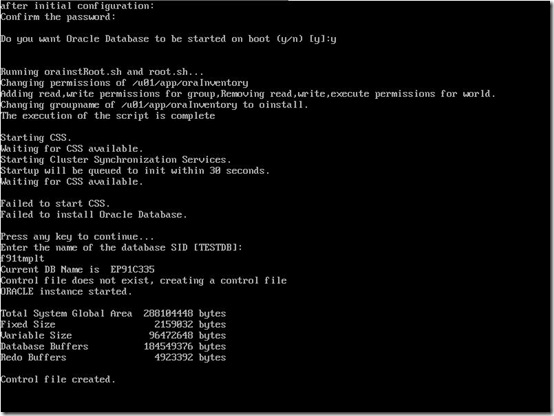
And as usual, CSS fails to start, it does not matter anyway, database is created successfully. 
Note that I specified a database name in lower case, I have had to update PSDBOWNER to make DBNAME in upper case.
English only is installed, default SYSADM’s password is SYSADM (upper case), and profile DEFAULT has all unlimited limits.
Despite I wanted the database to start on server boot, it does not.
Well, nothing unusual here, all works as expected.
2. The App/Batch/PIA server
Once the database server virtual machine as been deployed, we can go now for the App/Batch/PIA virtual machine.
Here, it does not prompt for DHCP or not (and that’s right, how a server could have a non-fixed IP address?), and you have to give all the networking properties. On this point, this is an improvement (or rather a bug fix) of the previous template as I explained here.

You are also asked for Demo/Decoupled questions, you must reply “y” to both of them.
And of course, we want an Application here. However, you may want to deploy only Batch or PIA, I did not tested yet how it works if I deploy only one of those.
Here below, specify all the requirements for the database and port connectivity.
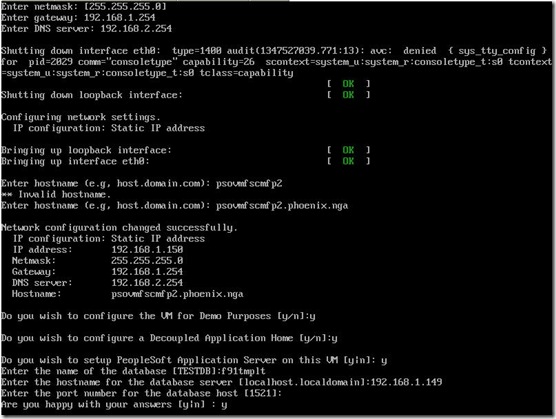
Then, it starts relatively quickly the AppServer. 
As well as the Batch server. 
Do you ever want to test COBOLs as well onto your virtual machine ? Reply “y” to the Microfocus license agreement :

And if you want the PIA running onto the same VM, then reply “y” to the following question : 
In the end, you are asked few question to create a link between the PIA and the AppServer (server name and port). And also if you want to have the report repository to be configured (if “y”, it will restart the Batch Server with proper value). 
Now, everything is configured and started, we can go to the front end. 
And happy to see the connection is working. 
Let’s run few sample programs (SQR, AE and COBOL):


And from the process monitor : 
The COBOL fails to run.
After digging a lot, I found that for some reasons, the COBOLs have not been compiled at all, despite I replied “y” earlier during the VM deployment.
There are few reasons of this, I explain it in this thread on OTN Peoplesoft OVM forum, but here my solution to work around :
1. As root, start LMF (this has to be done only once)
cd /opt/oracle/psft/pt/cobol/microfocus
./mflmman
2. As psadm1, set proper env. variable and compile (setting env variable has to be done each time you want to compile COBOLs)
export COBDIR=/opt/oracle/psft/pt/cobol/svrexp-51_wp4-64bit
export LD_LIBRARY_PATH=$COBDIR/lib:$LD_LIBRARY_PATH
export PATH=$COBDIR/bin:$PATH
cd $PS_HOME/setup
./pscbl.mak
./psrun.mak
3. As psadm2, set proper env. variable and reconfigure psprcs.cfg, restart, restart (setting env variable has to be done each time you want to start the process scheduler, so probably better to append these in the .bash_profile)
export COBDIR=/opt/oracle/psft/pt/cobol/svrexp-51_wp4-64bit
export LD_LIBRARY_PATH=$COBDIR/lib:$LD_LIBRARY_PATH
export PATH=$COBDIR/bin:$PATH
cd $PS_HOME/appserv
./psadmin
4. Same as step 2, but with user psadm3.
3. Peopletools client binaries
As psadm2 user (App/Batch/PIA VM), under $PS_HOME, we can find the tools binaries for a Windows client to run AppDesigner/DMS.
As for the previous templates, there’s a toolsclient.zip (Peopletools based version), but, and this is new, there’s also the patch for the tools client installation corresponding to the Peoplesoft database version/patch level, the file is toolspatchvcd.zip (you should use “install client only”).
That’s a kind of surprise here, I did not expected this, but it is coming with the entire client software (version and patch level) ! So far, only the bare-minimum binaries was provided, the file was to be unzipped and that’s all. But here, it’s the right installer of Peopletools client with license code and so forth.
Note that’s the client installer, not the server one (so, no scripts).
I won’t repeat all the client installation steps right here, I already did it last year, you can refer to this blog’s entry. Should you want to connect directly to the database, install a database 32bit client software. Should you want to connect directly to the AppServer, configure the WSL port on Appserver domain side.
Nicolas.
Thursday, September 13, 2012
OEM Grid Control 12.1.0.2 released
Not less than 2 months after the availability of the Bundle Patch 1 for 12.1.0.1 for AIX (and about 6-8 months for Linux), there is now a new release.
The BP1 upgrade was really a pain, I spent quite a lot of time on it. And now have to upgrade to the release 2 ? Oh, well, whether it is announced, it does not mean I’ll do this upgrade right away !
But if we have some free time window, then why not have a look, starting by reading the Upgrade Guide.
Have fun,
Nicolas.
Saturday, September 08, 2012
PSOVMs Jul-2012
Just three months after the release of the PSOVM FSCM 9.1 FP2, a new version has been delivered on edelivery earlier in July.
That’s the shortest time as never before between two PSOVMs releases for the same application.
And since the Peopletools versions (8.52.03) are the same as well as all the components out there (same Feature Pack), I’m pretty sure that’s nothing but a bug fix release.
I did not tested yet, but there was (at least) one bug. I’ve reported it on the previous PSOVM FSCM delivered in Apr-2012 in an other blog entry.
At that time, I’ve created a thread in PSOVM OTN forum dedicated, there was a good given temporarily workaround by Peopletools OVM folks.
Hopefully this new release fix it.
In the meantime, a new PSOVM has also been released for HCM 9.1 FP2 running on Peopletools 8.52.06 (the previous one was HCM9.1FP1 from Dec-2010 on Peopletools 8.51.02).
All available on https://edelivery.oracle.com/linux
To be tested as soon as my server will be up again. I moved to a new house this summer, and now need to find a room that all the family won’t be disturb that much by this noisy server…
Of course, I also could follow the very nice Jim blog’ journal on how to convert the PSOVMs for VirtualBox. But, my server contains everything needed to run Oracle VM – so why not to use it, and my laptop is probably not strong enough to do it. But worth to read.
Nicolas.
Deploying OEM Agent 12c on Windows
After having upgraded the OEM 11g to 12c which was relatively easy and painless, then upgraded to 12c BP1 which is rather complicated to achieve successfully with all the patches to be installed. One of the most painful upgrade I’ve ever seen.
Now time to deploy the Agent 12c on a Windows machine. And again, this is painful and rather tricky. One of the very first pre-requisite we can read from the documentation is the need of Cygwin installation for a ssh tunnel between the OMS host and the remote client. That’s a kind of very restrictive requirement, why Cygwin is recommanded ? And even more than recommended, because it’s hardcoded in several configuration files of deployment ? I’m sure, many shops do not like having Cygwin. Moreover, it requires to connect onto each server to install it… not really nice if you have dozens.
Anyway, since it’s there in the documentation, here we go.
Note that :
1) Cygwin needs an Internet connection to be installed straightforward as mentioned in the documentation, again, I’m sure many server do not have that access.
2) The given installation directory is C:\Cygwin, rather odd to have that drive by default (hardcoded!!). Even though that can be changed, it should be changed in configuration file (please read the documentation for more information) .
Anyway, I tried to follow the documentation here but despite multiple tries, it did not work.
So, after quite some time and digging around on Internet for a while, I found a solution to make it work on an IBM wiki page. And since I don’t want to forget it I’ll put the steps here. It could also help some of you who have to do the same task.
1. Connect to a client machine with Internet access, go to http://www.cygwin.com and click on setup.exe
2. Do not install but download on local drive only (without installing)
3. Check zip and unzip under Archive folder, openssl and openssh from Net folder
4. Follow the instruction, accept to download the dependencies
5. Copy the files onto a temporary folder on your target server
6. Run the installer, and choose an installation from a local drive
7. Install it on C:\Cygwin, the easiest way to achieve a successful install
8. Again, be sure the zip and unzip under Archive folder, openssl and openssh from Net folder are all checked
9. Once installed, modify the file C:\cygwin\cygwin.bat as indicated in the documentation as follow (the 4th line has been added):
@echo off
C:
chdir C:\cygwin\bin
set CYGWIN=binmode ntsec
bash --login –i
11. Do not execute cygwin.bat now
12. Define which user it has to be used for ssh connection from OMS to the remote Agent
13. Here and below steps, I follow the instructions given here.
See, “Grant local permissions” for this one :
To allow SSH access to the gateway for domain accounts, the “CYGWIN sshd” service must be run as an administrative domain user, not as a local user. Regardless of domain or local installation, the account you choose must have the following local permissions defined on the gateway server:
=> Adjust memory quotas for a process.
=> Create a token object.
=> Log on as a service.
=> Replace a process-level token.
The easiest way to set the permissions is to run the secpol.msc command or navigate to Control Panel --> Administrative Tools --> Local Security Policy.
14. Run C:\cygwin\cygwin.bat
15. From the opened window, run the following commands :
mkpasswd -l > /etc/passwd
mkpasswd -u Administrator -D MYDOMAIN -S '_' >> /etc/passwd
(replace Administrator by the name of your domain user name which has been set as administrator and defined properly within the previous step, replace MYDOMAIN by your own domain name)
16. From the Cygwin window opened on previous step, run the following :
mkgroup -l > /etc/group
mkgroup -D -S '_' >> /etc/group
17. Now run the following :
ssh-host-config
18. Answer yes to all the “yes/no” questions, the value of CYGWIN for the daemon is binmode ntsec (as given in the Oracle documentation), and the user will be something like MYDOMAIN_Administrator (you will be asked for the password as well).
19. The service has been created, you can start it manually by running cygrunsrv -S sshd or with the Windows menu.
20. You can validate the entire installation, connect to the OMS host, and run :
ssh MYDOMAIN_Administrator@your_agent_hostname
You’ll be prompted for the password, once connected, you’ll see the Cygwin content folder.
21. Now we are able to deploy the agent from the Grid Control (the connection user is MYDOMAIN_Administrator).
Of course, there can be some (strange) errors such as :
* For instance, I have had an error because the ORACLE_BASE folder I was installing the Agent in was marked as hidden…
INFO:Error Message found Agent Configuration Failed SEVERE:OUI-10094:Problem in saving inventory. Installation cannot continue. C:\Program Files\Oracle\Inven
tory\ContentsXML\inventory.xml (Access is denied)SEVERE:File handle exception:C:\ADE\v\oracle\work\Shiphome\oracle\core\12.1.0.1.0\install\oragchomelist (The system cannot find the path specified)
* Then, wanted to install the agent in D:\appl\oracle\product\agent12c, I received the following error :
Error Message:checkdir warning: path too long; truncating core/12.1.0.1.0/.patch_storage[…]
I don’t think the given path was particularly too long, but changing the recipe to D:\appl\oracle\agent12c solves the issue, maybe not really happy.
* Sometimes, if deploying agent in ORACLE_BASE on a Windows remote host, you may receive the following error :
Execution of command C:/cygwin/bin/sh.exe -c 'export NEED_EXIT_CODE=1 && D:/appl/oracle/agent12c/agent_inst/bin/emctl.bat start agent' on host <your_hostname> Failed Error Message:The Oracleagent12c1Agent service could not be started. A service specific error occurred: 2. More help is available by typing NET HELPMSG 3547.
Exit Code :2 Fix the cause of the error and retry the operation (or) manually run the following commands on the remote host
•C:/cygwin/bin/sh.exe -c 'export NEED_EXIT_CODE=1 && D:/appl/oracle/agent12c/agent_inst/bin/emctl.bat secure agent'
•C:/cygwin/bin/sh.exe -c 'export NEED_EXIT_CODE=1 && D:/appl/oracle/agent12c/agent_inst/bin/emctl.bat start agent'
•C:/cygwin/bin/sh.exe -c 'export NEED_EXIT_CODE=1 && D:/appl/oracle/agent12c/agent_inst/bin/emctl.bat config agent
=> According to the note 1464991.1, in that case, the agent should be installed outside the ORACLE_BASE in a pre-created folder…
* Some other errors may also be solve by running the given command line manually directly onto the remote server.
Honestly, nothing straightforward in agent deployment on remote Windows host.
Hope this help,
Nicolas.
Ref. :
=>https://www.ibm.com/developerworks/wikis/display/tivoliaddm/Setting+up+a+Cygwin+OpenSSH+Server+for+Windows+Domains+on+a+TADDM+Gateway+Server
=>http://docs.oracle.com/cd/E24628_01/install.121/e22624/preinstall_req_cygwin_ssh.htm#CBHCDFCH
