Only three months after the previous availability of the ‘same’ template on FSCM, here is a new one. As I said in an earlier post, I don’t expect much thing, but bugs fixes.
1. The database server
After creating the virtual machine, start it up.
On the boot, it can take several minutes to complete, a check is forced (after 1364 days without checking!). 
Then, as usual for the PSOVMs, choice for DHCP or not (however, how could it be otherwise) and all the networking properties prompts. 

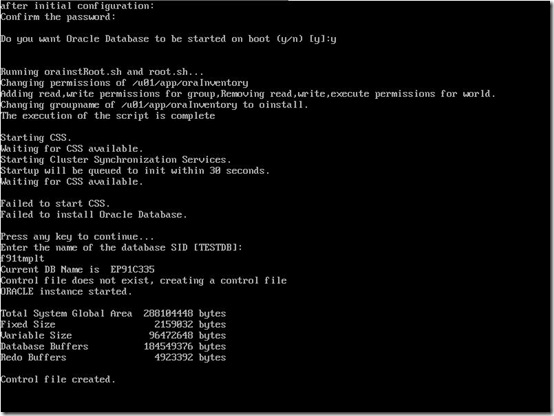
And as usual, CSS fails to start, it does not matter anyway, database is created successfully. 
Note that I specified a database name in lower case, I have had to update PSDBOWNER to make DBNAME in upper case.
English only is installed, default SYSADM’s password is SYSADM (upper case), and profile DEFAULT has all unlimited limits.
Despite I wanted the database to start on server boot, it does not.
Well, nothing unusual here, all works as expected.
2. The App/Batch/PIA server
Once the database server virtual machine as been deployed, we can go now for the App/Batch/PIA virtual machine.
Here, it does not prompt for DHCP or not (and that’s right, how a server could have a non-fixed IP address?), and you have to give all the networking properties. On this point, this is an improvement (or rather a bug fix) of the previous template as I explained here.

You are also asked for Demo/Decoupled questions, you must reply “y” to both of them.
And of course, we want an Application here. However, you may want to deploy only Batch or PIA, I did not tested yet how it works if I deploy only one of those.
Here below, specify all the requirements for the database and port connectivity.
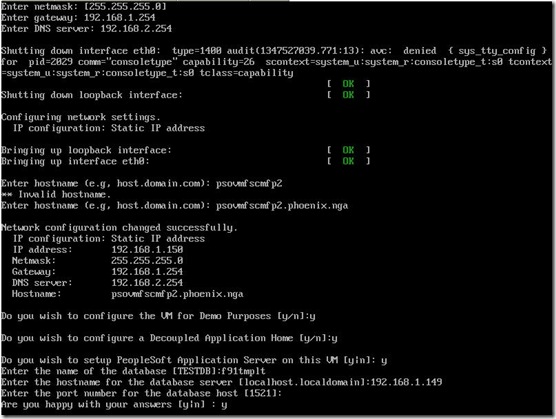
Then, it starts relatively quickly the AppServer. 
As well as the Batch server. 
Do you ever want to test COBOLs as well onto your virtual machine ? Reply “y” to the Microfocus license agreement :

And if you want the PIA running onto the same VM, then reply “y” to the following question : 
In the end, you are asked few question to create a link between the PIA and the AppServer (server name and port). And also if you want to have the report repository to be configured (if “y”, it will restart the Batch Server with proper value). 
Now, everything is configured and started, we can go to the front end. 
And happy to see the connection is working. 
Let’s run few sample programs (SQR, AE and COBOL):


And from the process monitor : 
The COBOL fails to run.
After digging a lot, I found that for some reasons, the COBOLs have not been compiled at all, despite I replied “y” earlier during the VM deployment.
There are few reasons of this, I explain it in this thread on OTN Peoplesoft OVM forum, but here my solution to work around :
1. As root, start LMF (this has to be done only once)
cd /opt/oracle/psft/pt/cobol/microfocus
./mflmman
2. As psadm1, set proper env. variable and compile (setting env variable has to be done each time you want to compile COBOLs)
export COBDIR=/opt/oracle/psft/pt/cobol/svrexp-51_wp4-64bit
export LD_LIBRARY_PATH=$COBDIR/lib:$LD_LIBRARY_PATH
export PATH=$COBDIR/bin:$PATH
cd $PS_HOME/setup
./pscbl.mak
./psrun.mak
3. As psadm2, set proper env. variable and reconfigure psprcs.cfg, restart, restart (setting env variable has to be done each time you want to start the process scheduler, so probably better to append these in the .bash_profile)
export COBDIR=/opt/oracle/psft/pt/cobol/svrexp-51_wp4-64bit
export LD_LIBRARY_PATH=$COBDIR/lib:$LD_LIBRARY_PATH
export PATH=$COBDIR/bin:$PATH
cd $PS_HOME/appserv
./psadmin
4. Same as step 2, but with user psadm3.
3. Peopletools client binaries
As psadm2 user (App/Batch/PIA VM), under $PS_HOME, we can find the tools binaries for a Windows client to run AppDesigner/DMS.
As for the previous templates, there’s a toolsclient.zip (Peopletools based version), but, and this is new, there’s also the patch for the tools client installation corresponding to the Peoplesoft database version/patch level, the file is toolspatchvcd.zip (you should use “install client only”).
That’s a kind of surprise here, I did not expected this, but it is coming with the entire client software (version and patch level) ! So far, only the bare-minimum binaries was provided, the file was to be unzipped and that’s all. But here, it’s the right installer of Peopletools client with license code and so forth.
Note that’s the client installer, not the server one (so, no scripts).
I won’t repeat all the client installation steps right here, I already did it last year, you can refer to this blog’s entry. Should you want to connect directly to the database, install a database 32bit client software. Should you want to connect directly to the AppServer, configure the WSL port on Appserver domain side.
Nicolas.

No comments:
Post a Comment