On the first part, we’ve seen how Integration Network WorkCenter makes the live much easier for those who are setting messaging (Gateway, nodes, domain). For each component, the WorkCenter marks as correct or not. It will most likely make it all right, and make avoid sometime pain to know what is missing.
Here after I’ll try to go a little bit further and go to the menu. Setting the messaging themselves.
The first part is rather obvious :
Be sure your environment is ready to be used (Configuration Status): 
The Gateway menu goes to the standard Gateway page, Node Network to the node definition and Domain to the domain status. All keeping the left-frame.
1. Network Status
This is the home page of WorkCenter (but also from the Administration part). In case of multiple nodes, you are able to ping all at once and have all the error/success status at once as well. 
2. Introspection
Probably one of the best part.
Going to the service/operation and check if deployment is required on local or remote node. I deliberately chose USER_PROFILE for the coming tests below : 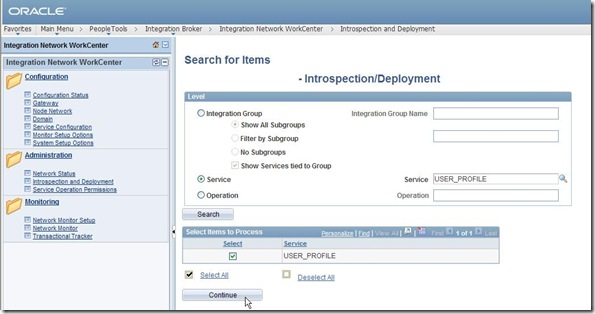
Here, I have no remote node, so, go for the local node, and click on “continue” : 
Run the introspection process : 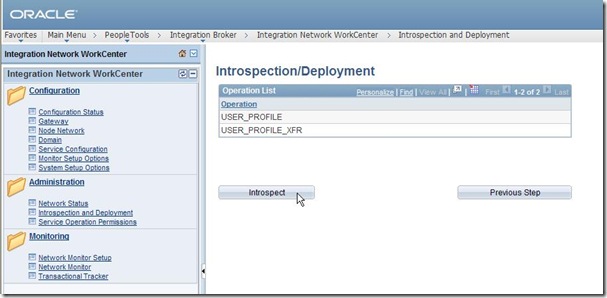
If necessary, check the non-deployed operation, and run it : 

This obviously can be done through the former Integration Broker menu, but here looks much easy, all on board.
And if you have a remote node, you can also check it (I have a FSCM91 database, created a remote node on a separate gateway). 
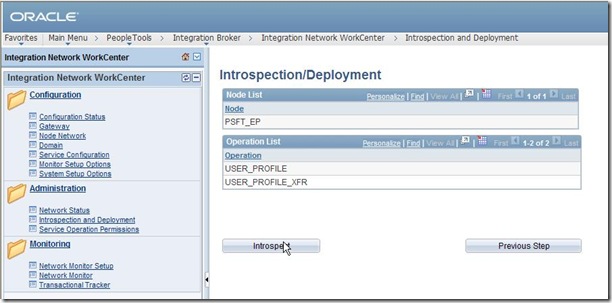
You may have the following after running the introspection : 
Well, could be more friendly message, isn’t it ? It could say which routing…
Fortunately, the target logfile says a little bit more :
PSAPPSRV.3756 (1) [11/28/12 14:29:28 VP1@JavaClient IntegrationSvc](3) Unable to find a Routing corresponding to the incoming request message.External Operation Name: GETNETWORKMETADATA.v1Requesting Node: PSFT_HROperation Type: syncUserId: PS
[psoft@orion6 LOGS]$
3. Service operation permission
Rather easy to understand, but again, instead of going to special menu, manage all from WorkCenter. From within the previous error message, here we go : 

PS and VP1 (on both sides) have already this permission list granted through the new role I created earlier (see my previous article). So it should be something else. Let’s check the service operation and routing (unfortunately, it cannot be done from the WorkCenter).
Here we can see the inbound routing is not active, let’s activate (on both sides): 

Save and quit, return to WorkCenter, and retry the introspection previously failed on remote node.
4. Introspection (bis) :
Going back to the WorkCenter introspection of USER_PROFILE onto the remote node : 
And magically, here we can see all what is required on remote system to make it works : 
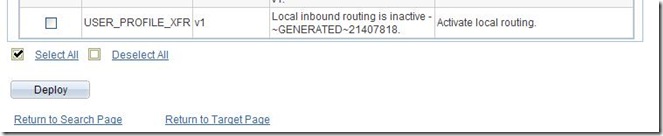
That’s rather nice, the system is apparently able to do most of the tasks automatically whereas by the past it was to be done manually one by one, and most of the time we forgot one little thing which we can spend quite a lot of time on.
So, let’s follow the advices and do only the automatic steps. Here again, the message of the manual step is truncated.
Anyway, let’s apply the automatic steps : 
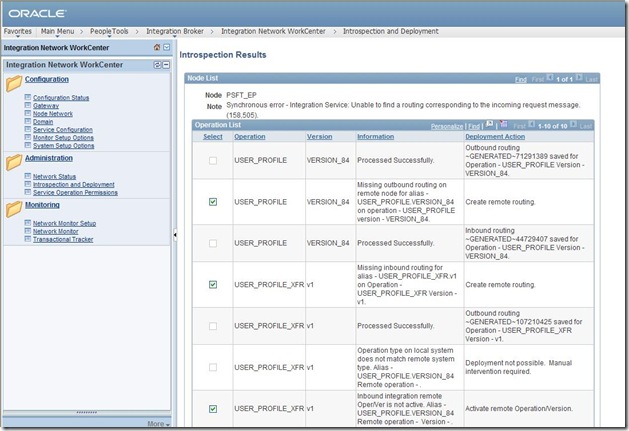
All the automatic actions have not been applied, again for some, there’s a missing routing. From the logfile :
PSAPPSRV.3770 (3) [11/28/12 15:22:47 VP1@JavaClient IntegrationSvc](3) Unable to find a Routing corresponding to the incoming request message.External Operation Name: EXECUTEDEPLOYMENT.v1Requesting Node: PSFT_HROperation Type: syncUserId: PS
EXECUTEDEPLOYMENT, as for the activated previous routings, is from service IB_NETWORK. Instead of going in error one by one, check all at once and activate the corresponding routings on local/remote sides.
You should actually activate the routing of all the operations of the service IB_NETWORK to be able to work properly within WorkCenter. 
Once all the routing have been activated, on both sides, rerun the introspection and deployment.
Finally, re-run the introspection after all automatic actions have been done : 
Nothing else is required. Note here, that’s only for a one-way message, in my case HCM => FSCM. If you want HCM <=> you need to do it on both sides.
5. Network Monitor Setup
For setting the monitoring of messages’ page 
The “IB Profile Status On” checkbox makes (or makes not) the statistics to be gathered.
6. Network Monitor
We will retrieve here the list of messages. For the need of this test case, previous step configured the service USER_PROFILE. So, let’s create a new user (a copy) and see what happens over here. 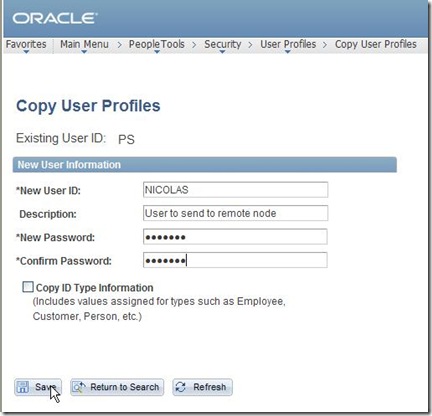
Coming back to the Network Monitor of WorkCenter, we can see all the local messages processed : 
If we go to the details : 
The message has been send to the remote node PSFT_EP.
It can be seen from the subscription contracts tab once the proper node is selected : 
Rather nice, we don’t have to go on the remote system to check if the message has been applied.
7. Transactional tracker
More or less the same as the Monitor network, but dedicated to the remote(s) node(s). 

And if a message has been sent to more than one node, we can see which ones in details.
In the end we can say that Integration Network WorkCenter is a great help for the administrator and a nice panel of all the commands and tests required to do all the networking/messaging configuration and checking. And that’s huge.
Note that it is planned to have several improvements on this part within the next Peopletools release (please read the Peopletools 8.53 RVP). Wait and see.
Nicolas.
Branding System Options for Fluid
6 days ago

4 comments:
In the Advanced Properties page of the gateway, I have encrypted the keystore password and then pinged the node and it returns success. however, in the configuration status page, the "Node Network Not Configured" is still in active. Any idea?
In the Advanced Properties page of the gateway, I have encrypted the keystore password and then pinged the node and it returns success. however, in the configuration status page, the "Node Network Not Configured" is still in active. Any idea?
There was typo in the previous post.
In the Advanced Properties page of the gateway, I have encrypted the keystore password and then pinged the node and it returns success. However,in the configuration status page, the "Node Network Not Configured" is still not active. Any idea?
Anonymous, I think that you need to click the "Node Network" link in the "Configuration" folder, and click the "In Network" check box for the node that you want to be active. Then click the save button.
Has anyone gotten this to work with a large data set? It seems to work ok in a refreshed db instance after all of the integration broker tables are cleared out. But then performance breaks down after 10k ib messages are processed, or so.
Thanks,
-Alexei
Post a Comment