First off, I put the all server in maintenance mode.
Then from the burned image .iso file downloaded from the VMWare site (VMware-VMvisor-Installer-6.0.0-2494585.x86_64.iso), boot from the CD on the server, choose upgrade and… everything goes smoothly ! Unfortunately, I still do not have a remote access card to make screenshot from BIOS boot. Anyway, this is really straightforward.
Second, I immediately applied the patch ESXi600-201504001.zip as followed, connected on the ESXi server (ssh) :
[root@hercules:/vmfs/volumes/5549e911-6babde10-89ba-001ec9deb63b/ESXi600-201504001] esxcli software vib update --depot=/vmfs/volumes/5549e911-6babde10-89ba-001ec9deb63b/ESXi600-201504001/ESXi600-201504001.zip
Installation Result
Message: The update completed successfully, but the system needs to be rebooted for the changes to be effective.
Reboot Required: true
VIBs Installed: VMware_bootbank_esx-base_6.0.0-0.5.2615704
VIBs Removed: VMware_bootbank_esx-base_6.0.0-0.0.2494585
<…snipped…>
After rebooting the server, verify the patch bundle was installed, by issuing the following command:
[root@hercules:~] esxcli software vib list | more
Name Version Vendor Acceptance Level Install Date
----------------------------- ------------------------------------ ------ ---------------- ------------
OpenManage 7.4.0.2.ESXi550-0000 Dell PartnerSupported 2015-05-11
mtip32xx-native 3.8.5-1vmw.600.0.0.2494585 VMWARE VMwareCertified 2015-05-11
ata-pata-amd 0.3.10-3vmw.600.0.0.2494585 VMware VMwareCertified 2015-05-11
ata-pata-atiixp 0.4.6-4vmw.600.0.0.2494585 VMware VMwareCertified 2015-05-11
ata-pata-cmd64x 0.2.5-3vmw.600.0.0.2494585 VMware VMwareCertified 2015-05-11
ata-pata-hpt3x2n 0.3.4-3vmw.600.0.0.2494585 VMware VMwareCertified 2015-05-11
ata-pata-pdc2027x 1.0-3vmw.600.0.0.2494585 VMware VMwareCertified 2015-05-11
ata-pata-serverworks 0.4.3-3vmw.600.0.0.2494585 VMware VMwareCertified 2015-05-11
ata-pata-sil680 0.4.8-3vmw.600.0.0.2494585 VMware VMwareCertified 2015-05-11
ata-pata-via 0.3.3-2vmw.600.0.0.2494585 VMware VMwareCertified 2015-05-11
block-cciss 3.6.14-10vmw.600.0.0.2494585 VMware VMwareCertified 2015-05-11
cpu-microcode 6.0.0-0.0.2494585 VMware VMwareCertified 2015-05-11
ehci-ehci-hcd 1.0-3vmw.600.0.0.2494585 VMware VMwareCertified 2015-05-11
elxnet 10.2.309.6v-1vmw.600.0.0.2494585 VMware VMwareCertified 2015-05-11
emulex-esx-elxnetcli 10.2.309.6v-0.0.2494585 VMware VMwareCertified 2015-05-11
esx-base 6.0.0-0.5.2615704 VMware VMwareCertified 2015-05-11
esx-dvfilter-generic-fastpath 6.0.0-0.0.2494585 VMware VMwareCertified 2015-05-11
esx-tboot 6.0.0-0.0.2494585 VMware VMwareCertified 2015-05-11
esx-xserver 6.0.0-0.0.2494585 VMware VMwareCertified 2015-05-11
ima-qla4xxx 2.02.18-1vmw.600.0.0.2494585 VMware VMwareCertified 2015-05-11
ipmi-ipmi-devintf 39.1-4vmw.600.0.0.2494585 VMware VMwareCertified 2015-05-11
ipmi-ipmi-msghandler 39.1-4vmw.600.0.0.2494585 VMware VMwareCertified 2015-05-11
ipmi-ipmi-si-drv 39.1-4vmw.600.0.0.2494585 VMware VMwareCertified 2015-05-11
<…snipped…>
[root@hercules:~]
The esx-base has been updated with the proper package number 2615704.
Third, on client side, install the last version of ViClient. 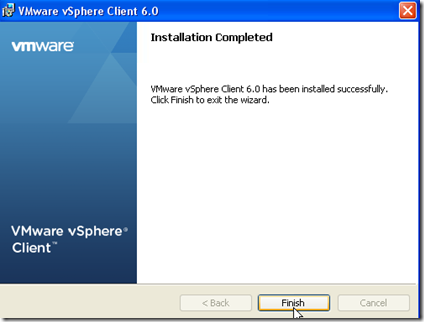
It is not more than few minutes matter.
The login screen did not change from a bit compared to the previous one, still the warning with VMWare 5.5. I was even wondering if it upgraded at all. 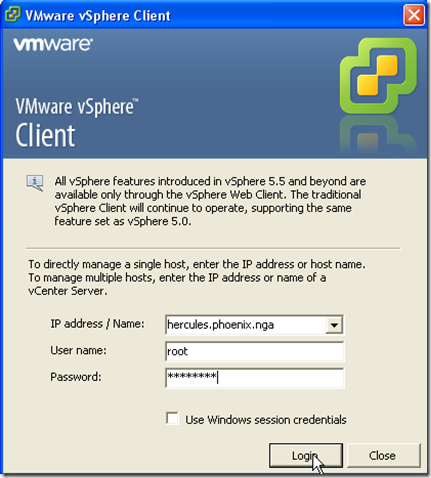
On the license warning, do not forget to apply the new one which has been assigned when you downloaded the product: 
“Assign a license to the ESXi” open a web browser to go on VMWare website and get a license number under your registration.
If you downloaded the free product ESXi within your VMWare account, click on OK.
Glad to see ESXi 6.0.
Then go to configuration tab and “Licensed Features” : 
Click on Edit, on the top right of the page : 
Then assign a key: 

Then, confirm it’s ok : 
Ok, now it is not limited in time anymore.
Finally put back the server out of maintenance mode, and reboot for the last time. All the VMs configured to restart automatically should restart.

Your last step will be to upgrade the VMWare tools onto all the VMs hosted on the ESXi server… I installed recently FreeNAS9.3, no need to manage the VMWare tools, it is guest managed.

Amazingly, we can create VM from Windows 3.1 up to 10 which is not even GA… 
Just a little trick I use, since my OS is in French, ViClient is using French UI. I wanted English, so I run the exe as following :
"C:\Program Files\VMware\Infrastructure\Virtual Infrastructure Client\Launcher\VpxClient.exe" -locale en_US
Nicolas.
Hello World java classless
1 week ago

No comments:
Post a Comment