Downloaded from http://edelivery.oracle.com
Choose "Peoplesoft Entreprise", plateform "Linux x86", then under "PeopleSoft Enterprise - Human Resources Management System and Campus Solutions 9.0 Translations Media Pack", then disk named as
"PeopleSoft Enterprise Human Resources Management System and Campus Solutions 9.0 Multi-Language"
"PeopleSoft Enterprise Human Resources Management System and Campus Solutions 9.0 (CD)"
You'll need the license code from http://licensecodes.oracle.com/ent_keys_by_prod.html#HCM and for the tranlsation from http://licensecodes.oracle.com/ent_keys_by_prod.html#Translations
I'll install English and French, but if you're just in English, ignore the last step as well.
The first is the non ML install :
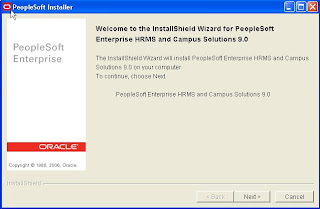
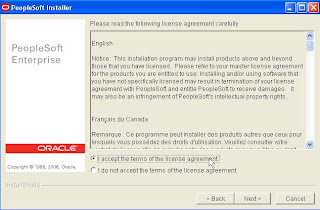
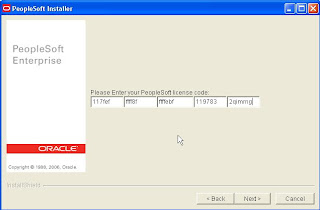 Choose Unicode or Non-Unicode respecting what you choosed for the Peopletools installation where you'll install that Application :
Choose Unicode or Non-Unicode respecting what you choosed for the Peopletools installation where you'll install that Application :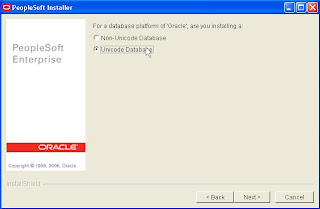 For the Windows Server, on which you can run Process Scheduler, even if the database is on a Unix/Linux machine, for example n/Vision reports, that can help, check what you need to configure :
For the Windows Server, on which you can run Process Scheduler, even if the database is on a Unix/Linux machine, for example n/Vision reports, that can help, check what you need to configure :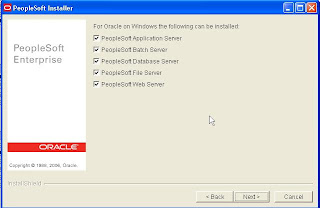 Give the path directory of the Peopletools you previously installed :
Give the path directory of the Peopletools you previously installed : Then uncheck the module you don't want to install :
Then uncheck the module you don't want to install :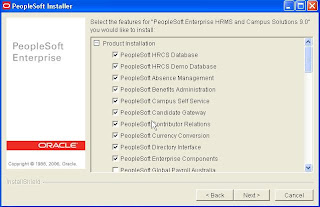
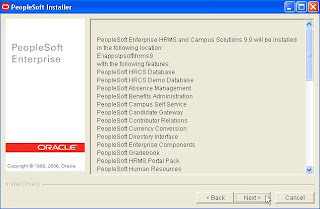
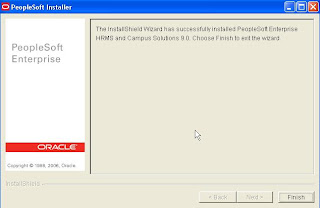
Now, same for the ML, take care, the license code is the one for Tranlsation, regardless of the Application and Tools you install :
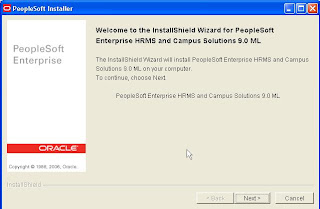 [...]
[...]The screenshots are almost the same, eventhough, two difference :
1. You have not to choose which module you want to install
2. You have to choose your language :
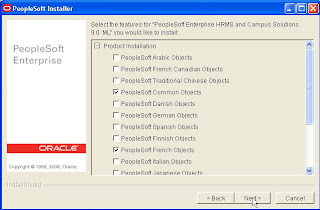 Next step, now we are ready for, database creation.
Next step, now we are ready for, database creation.Have fun,

No comments:
Post a Comment