1. Oracle VM Manager installation :
This is obviously the easiest part, most of the Oracle VM Manager installation is standard regardless the fact it is inside VMWare images.
Before installating the Oracle VM Manager, you need to install an OS. I'm using OEL5.4 (downloadable on http://edelivery.oracle.com/linux, note Oracle VM Manager is also downloadable from there). The installation of OEL5.4 I followed is very stanadard. Nothing special to be installed, except : you must use fixed IP address, disable firewall and SELinux.
Following the OEL5.4 installation, you need to follow the documentation of Oracle VM Manager installation, it is very well explained in the documentation, including "screenshots" (that's why I won't reply then here).
Please, read http://download.oracle.com/docs/cd/E15458_01/doc.22/e15439/toc.htm
2. Oracle VM Servers installation :
This is obviously the easiest part, most of the Oracle VM Server installation are standard regardless the fact it is inside VMWare images.
The software is downloadable on http://edelivery.oracle.com/linux.
The documentation is also very good and clear enough, even for people who never did it before, please read : http://download.oracle.com/docs/cd/E15458_01/doc.22/e15442/ovsig.htm
Note, you must use fixed IP address, apart from that, nothing special to be done.
You'll need to do it two times, once for each Oracle VM Servers, as I described in the previous post.
3. Oracle VM configuration :
Now, configuration needs to be done from Oracle VM Manager.
3.1 Memory configuration :
Before doing any configuration from the Oracle VM Manager side, we need to set the proper memory size used by the OS.
We declare 2560Mb RAM size for each Oracle VM Server, but the size used by the OS is about 553Mb :
[root@psovmdb-host ~]# free
total used free shared buffers cached
Mem: 566272 202640 363632 0 9764 56448
-/+ buffers/cache: 136428 429844
Swap: 1052216 0 1052216
From the output above, the Xen OS use 566272Kb=553Mb, added to 2048Mb defined for the VMWare images, that makes 2601Mb (>2560Mb defined), the Oracle VM image won't start.
We can reduce the OS reserved memory till 10% of the total RAM amount, 250Mb.
Edit the file /boot/grub/grub.conf and change the size defined for dom0_mem (4 lines), and reboot the Oracle VM Server box.
Confirm the memory size has been droped down :
[root@psovmdb-host ~]# free
total used free shared buffers cached
Mem: 256000 197460 58540 0 9792 57072
-/+ buffers/cache: 130596 125404
Swap: 1052216 0 1052216
3.2 OVS folder :
On the Oracle VM Server, by default the OVS folder is a symbolic link to a local partition /dev/sda3. OVS hosts the templates as well as the running images you created from the templates.
Since I'm using a NFS server to host the templates as well as the running images, I'll change the mount point by following the steps below.
Add a new repository :
[root@psovmabw ~]# /opt/ovs-agent-2.3/utils/repos.py -n 192.168.1.1:/ovs-hcm-abw
[ NEW ] f0423499-3b4b-4276-beac-8d3ec1be1402 => 192.168.1.1:/ovs-hcm-abw
List of the repositories :
[root@psovmabw ~]# /opt/ovs-agent-2.3/utils/repos.py -l
[ R ] 45e89d11-9f0a-43b9-901f-b03439aef697 => /dev/sda3
[ ] f0423499-3b4b-4276-beac-8d3ec1be1402 => 192.168.1.1:/ovs-hcm-abw
Delete the previsou repository defined by default :
[root@psovmabw ~]# /opt/ovs-agent-2.3/utils/repos.py -d 45e89d11-9f0a-43b9-901f-b03439aef697
[ DEL ] 45e89d11-9f0a-43b9-901f-b03439aef697 => /dev/sda3
[root@psovmabw ~]# /opt/ovs-agent-2.3/utils/repos.py -r f0423499-3b4b-4276-beac-8d3ec1be1402
Make the new repository as the new default one :
[ R ] f0423499-3b4b-4276-beac-8d3ec1be1402 => 192.168.1.1:/ovs-hcm-abwWhatever method you choose, you should copy the Peoplesoft templates in the /OVS/seed_pools (that'll be take automatically when you'll import them from Oracle VM Manager).
[root@psovmabw ~]#
3.3 Server pool :
Connect onto the Oracle VM Manager web server (with admin user, and password set during the Oracle VM Manager installation), go to the tab "Server Pools", and create two new server, one for each VM image you created earlier (each one correspond to one VMWare image and one Oracle VM Server) :
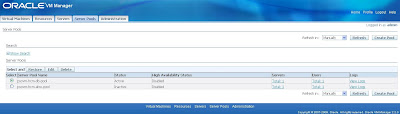 Then, you'll got two also servers ("Servers" tab) :
Then, you'll got two also servers ("Servers" tab) :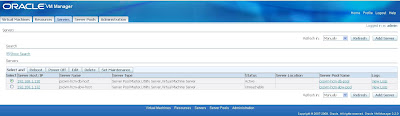
3.4 Import the templates from server pool :
On the "Resources" tab, from the server pool dedicated to the db server, import the template relative to the database, from the other one, import the two templates for App/Batch and PIA servers. You should obtain something like the following :
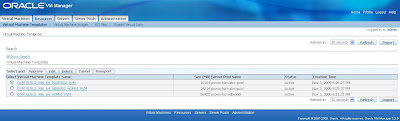
3.5 Create the image from templates :
Go to the "Virtual Machines" tab, and create the virtual machine, you can name them as you want (not necessarly like the templates). Do it for every single template (the three of them).
That can take a while, it is copying the files from /OVS/seed_pools to /OVS/running_pools, then you should obtain such screen :
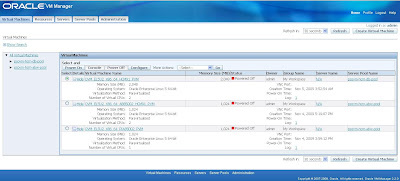 Next step, start the VMs.
Next step, start the VMs.You could see for the Database server I already post here.
Enjoy,

No comments:
Post a Comment