I presented the Integration Network WorkCenter in my two previous blog entries, part 1 and part 2.
I should have make this one as part 3, but the statistics are not new in Peopletools 8.52 whereas Integration Network WorkCenter is new.
On the Network Monitor Setup page, you can activate the “IB Profile Status On” which turn on the inbound/outbound asynchronous/synchronous messages statistics.
Note : the all and main thing of WorkCenter is based on synchronous messages.
Let’s see how it is interacting with the statistics.
First, let’s activate the statistics on local and remote systems : 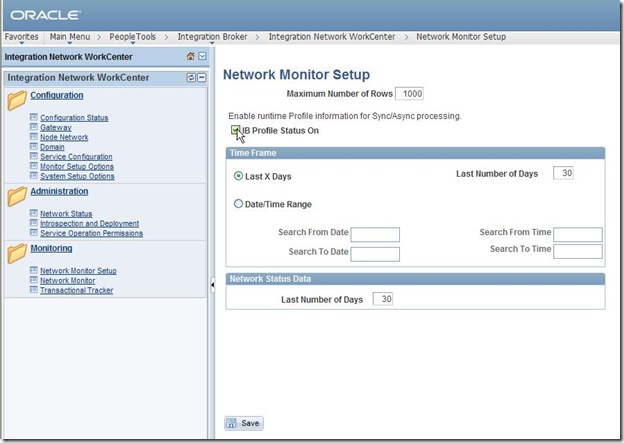
On local system, go to the Network Monitor, select a remote node, and re-synch the data : 
On local system, go to the statistics page and choose outbound synchronous : 
And here, you can see the new message (the only one), just came after the previous refresh (or rather after the previous synchronization) : 
Now on the remote system, go to the statistics page, but this time, choose inbound synchronous : 
The same message as above is there : 
Of course, all this will work only after setting all the required steps to make the WorkCenter working properly and after activated all the routing of operation depending of IB_NETWORK service.
Seeing statistics between the two systems can really be helpful if there’s some slowness, especially within the messages triggered by transactional like WorkCenter and waiting answer from the remote system.
Nicolas.
Friday, November 30, 2012
Integration Network WorkCenter and Statistics
Wednesday, November 28, 2012
Peopletools 8.52 Integration Network WorkCenter (Part 2/2)
On the first part, we’ve seen how Integration Network WorkCenter makes the live much easier for those who are setting messaging (Gateway, nodes, domain). For each component, the WorkCenter marks as correct or not. It will most likely make it all right, and make avoid sometime pain to know what is missing.
Here after I’ll try to go a little bit further and go to the menu. Setting the messaging themselves.
The first part is rather obvious :
Be sure your environment is ready to be used (Configuration Status): 
The Gateway menu goes to the standard Gateway page, Node Network to the node definition and Domain to the domain status. All keeping the left-frame.
1. Network Status
This is the home page of WorkCenter (but also from the Administration part). In case of multiple nodes, you are able to ping all at once and have all the error/success status at once as well. 
2. Introspection
Probably one of the best part.
Going to the service/operation and check if deployment is required on local or remote node. I deliberately chose USER_PROFILE for the coming tests below : 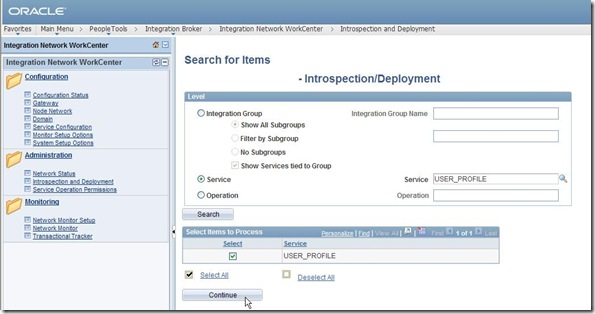
Here, I have no remote node, so, go for the local node, and click on “continue” : 
Run the introspection process : 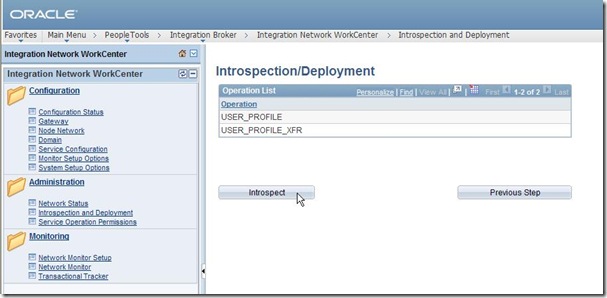
If necessary, check the non-deployed operation, and run it : 

This obviously can be done through the former Integration Broker menu, but here looks much easy, all on board.
And if you have a remote node, you can also check it (I have a FSCM91 database, created a remote node on a separate gateway). 
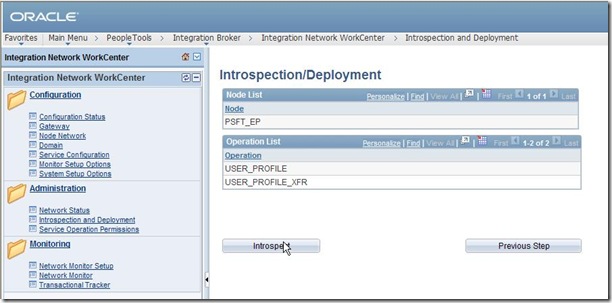
You may have the following after running the introspection : 
Well, could be more friendly message, isn’t it ? It could say which routing…
Fortunately, the target logfile says a little bit more :
PSAPPSRV.3756 (1) [11/28/12 14:29:28 VP1@JavaClient IntegrationSvc](3) Unable to find a Routing corresponding to the incoming request message.External Operation Name: GETNETWORKMETADATA.v1Requesting Node: PSFT_HROperation Type: syncUserId: PS
[psoft@orion6 LOGS]$
3. Service operation permission
Rather easy to understand, but again, instead of going to special menu, manage all from WorkCenter. From within the previous error message, here we go : 

PS and VP1 (on both sides) have already this permission list granted through the new role I created earlier (see my previous article). So it should be something else. Let’s check the service operation and routing (unfortunately, it cannot be done from the WorkCenter).
Here we can see the inbound routing is not active, let’s activate (on both sides): 

Save and quit, return to WorkCenter, and retry the introspection previously failed on remote node.
4. Introspection (bis) :
Going back to the WorkCenter introspection of USER_PROFILE onto the remote node : 
And magically, here we can see all what is required on remote system to make it works : 
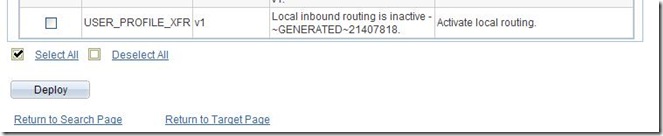
That’s rather nice, the system is apparently able to do most of the tasks automatically whereas by the past it was to be done manually one by one, and most of the time we forgot one little thing which we can spend quite a lot of time on.
So, let’s follow the advices and do only the automatic steps. Here again, the message of the manual step is truncated.
Anyway, let’s apply the automatic steps : 
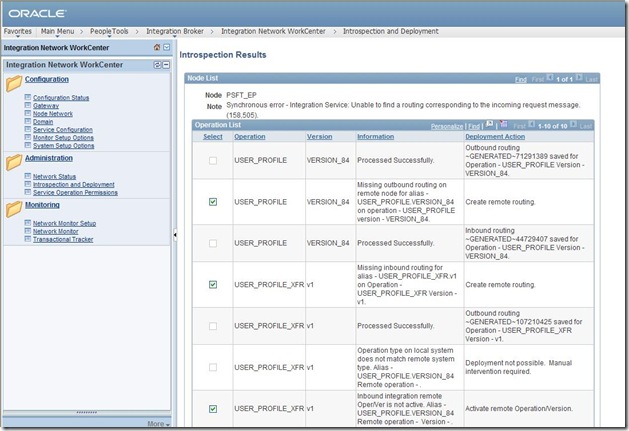
All the automatic actions have not been applied, again for some, there’s a missing routing. From the logfile :
PSAPPSRV.3770 (3) [11/28/12 15:22:47 VP1@JavaClient IntegrationSvc](3) Unable to find a Routing corresponding to the incoming request message.External Operation Name: EXECUTEDEPLOYMENT.v1Requesting Node: PSFT_HROperation Type: syncUserId: PS
EXECUTEDEPLOYMENT, as for the activated previous routings, is from service IB_NETWORK. Instead of going in error one by one, check all at once and activate the corresponding routings on local/remote sides.
You should actually activate the routing of all the operations of the service IB_NETWORK to be able to work properly within WorkCenter. 
Once all the routing have been activated, on both sides, rerun the introspection and deployment.
Finally, re-run the introspection after all automatic actions have been done : 
Nothing else is required. Note here, that’s only for a one-way message, in my case HCM => FSCM. If you want HCM <=> you need to do it on both sides.
5. Network Monitor Setup
For setting the monitoring of messages’ page 
The “IB Profile Status On” checkbox makes (or makes not) the statistics to be gathered.
6. Network Monitor
We will retrieve here the list of messages. For the need of this test case, previous step configured the service USER_PROFILE. So, let’s create a new user (a copy) and see what happens over here. 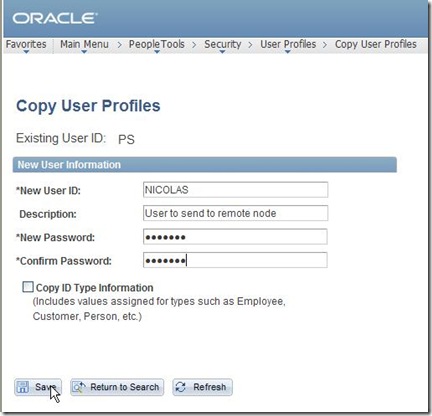
Coming back to the Network Monitor of WorkCenter, we can see all the local messages processed : 
If we go to the details : 
The message has been send to the remote node PSFT_EP.
It can be seen from the subscription contracts tab once the proper node is selected : 
Rather nice, we don’t have to go on the remote system to check if the message has been applied.
7. Transactional tracker
More or less the same as the Monitor network, but dedicated to the remote(s) node(s). 

And if a message has been sent to more than one node, we can see which ones in details.
In the end we can say that Integration Network WorkCenter is a great help for the administrator and a nice panel of all the commands and tests required to do all the networking/messaging configuration and checking. And that’s huge.
Note that it is planned to have several improvements on this part within the next Peopletools release (please read the Peopletools 8.53 RVP). Wait and see.
Nicolas.
Monday, November 26, 2012
Peopletools 8.52 Integration Network WorkCenter (Part 1/2)
It has always been rather complicated to manage all the different components to make it all work.
The Integration Network WorkCenter is supposed to make it easier. It is worth to try. And really, it is worth to use.
But first of all, the setting to get it requires some work before hands. Quite a long story… sorry.
On the page, for the first time, it will probably look like the following :


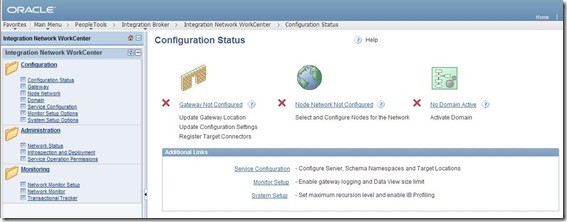
Ok, let’s do the necessary work to configure before using it.
1. Network Status Configuration
Go to the Gateway (left menu), it opens the well known Gateway page, but all in the same frame, this is WorkCenter.


If you already have configured it, then you should not have this to do, otherwise, load the connectors.

And try to ping the Gateway.


Then you must define some more properties in the Gateway, go to the Setup page, again, it may or may be not required depending if you already did it :


You should fill a node definition, in the “Node Name” field :

And to be able to do that, you should have a messaging PUB/SUB server running. I have one dedicated to the messages :

Now we can give all the details, and the ping should work :


Ok, the server was not started, after starting it up, the ping just works fine :
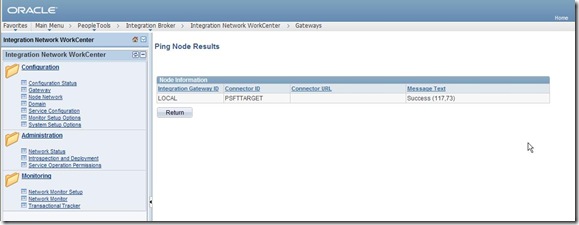
Go to the Advanced Properties page of the gateway, the keystore password must be encrypted :
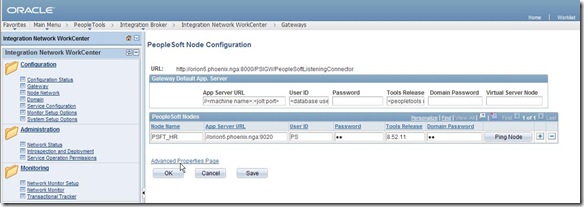
Use the given utility to get the encrypted value of your password :


And replace the value in clear by the returned encrypted value :


Quit and save.
Coming back to the Integration Network WorkCenter, it is now looking like this :
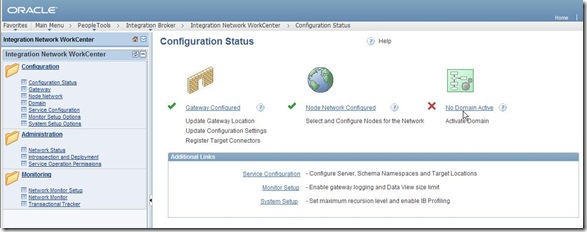
That’s right, even though the messaging server is started, it has not been activated yet, let’s do that.



Now, back on the Integration Network WorkCenter, it is configured !

That was nice to do all these tasks within the same menu, much easier than ever.
2. Network Integration Status
Once the configuration is done, we must set the Integration status. Otherwise, it’s no use.
Ping the node works fine :


But getting the Network Integration Status raises an error :

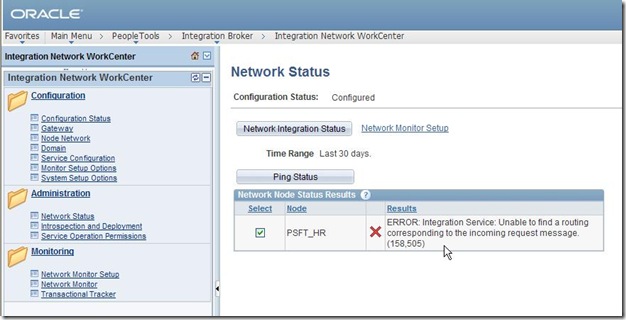
When I get such message, the fist is to check the log file, here is an extract :

In other words, the routing operation GETNETWORKSTATUS is not known…
Let’s find it out and modify it accordingly :




Here we go, the status of the routing is not activated. Do the change, save and go back to the WorkCenter :



Ok, it’s clear enough on this error, let’s see what’s the permission of this service operation. Again, we can do it from the WorkCenter :


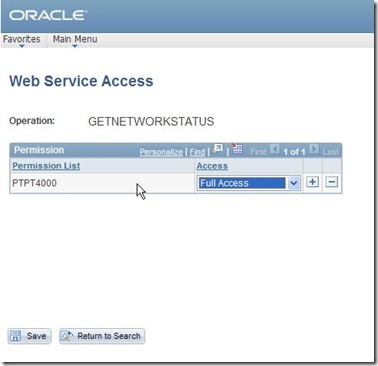
And from the backend, no user is granted to this permission list :
SQL> l
1 SELECT distinct c.roleuser
2 FROM psclassdefn a, psroleclass b, psroleuser c
3 WHERE a.classid = b.classid
4 AND b.rolename = c.rolename
5* AND a.classid = 'PTPT4000'
SQL> /
no rows selected Let’s create a role especially for this permission list, and add to the user PS (I’m on HCM91).



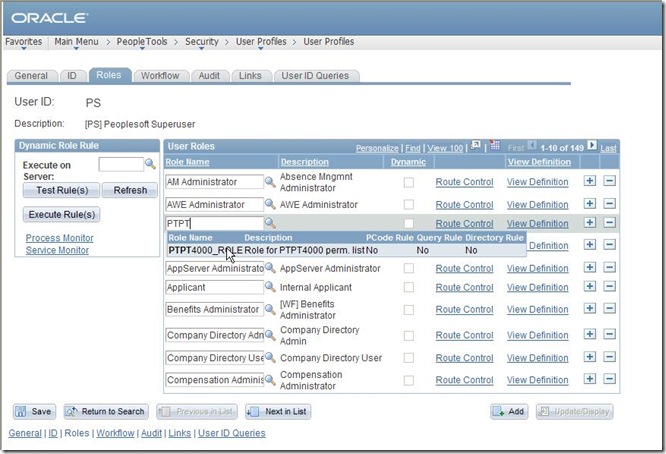
Save and quit.
And from the backend, we can see PS with this permission list :
SQL> l
1 SELECT distinct c.roleuser
2 FROM psclassdefn a, psroleclass b, psroleuser c
3 WHERE a.classid = b.classid
4 AND b.rolename = c.rolename
5* AND a.classid = 'PTPT4000'
SQL> /
ROLEUSER
------------------------------
PS
Coming back to the WorkCenter, getting the Network Integration Status now returns :
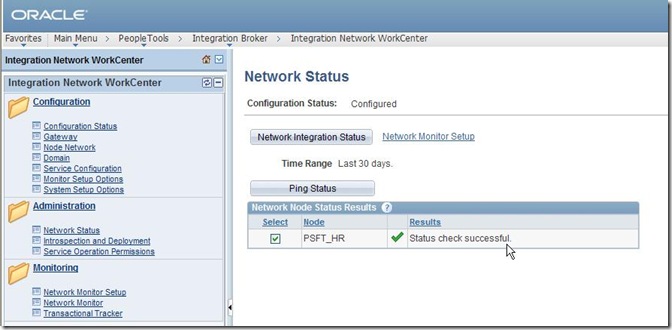
Next time, I will go further in details of the WorkCenter possibilities, please see part 2 here.
Nicolas.
