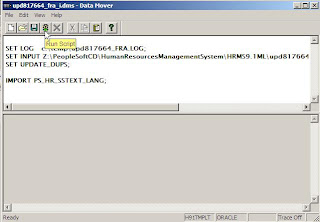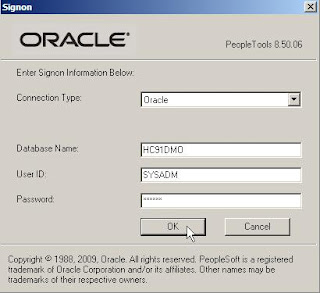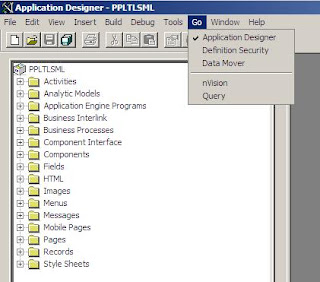1. Define your local node with password authentication
 2. Create a report nodes
2. Create a report nodes
 => note, leave the LoginId and password blank, otherwise you could receive the following error message when posting process reports.
=> note, leave the LoginId and password blank, otherwise you could receive the following error message when posting process reports.From stdout file (prcs/domain/LOGS) :
NULL HTTP response - check Report Repository web server. (63,70)
=================================Error===============================
Message: Unable to post report/log file for Process Instance: 868, Report Id: 714
Process Name: PSXPARCHATTR, Type: Application Engine
Description: XML Publisher Archive
Directory: /home/psadm2/ps/pt/8.50/appserv/prcs/PRCSDOM/log_output/AE_PSXPARCHATTR_868
=====================================================================
From DSTAGNT_xxxx.LOG (prcs/domain/LOGS) :
PSDSTSRV.1982 (7) [02/28/10 11:32:52 PostReport](2) =====================================================================
PSDSTSRV.1982 (8) [02/28/10 11:32:52 PostReport](3) Number of new entries to process: 1
PSDSTSRV.1982 (8) [02/28/10 11:32:52 PostReport](3) 1. Process Instance: 868/Report Id: 714/Descr: XML Publisher Archive
PSDSTSRV.1982 (8) [02/28/10 11:32:52 PostReport](3) from directory: /home/psadm2/ps/pt/8.50/appserv/prcs/PRCSDOM/log_output/AE_PSXPARCHATTR_868
PSDSTSRV.1982 (8) [02/28/10 11:32:52 PostReport](1) PSJNI: Java exception thrown: java.io.IOException: Stream closed.
PSDSTSRV.1982 (8) [02/28/10 11:32:52 PostReport](3) HTTP transfer error.
PSDSTSRV.1982 (8) [02/28/10 11:32:52 PostReport](3) Post Report Elapsed Time: 0.0200
PSDSTSRV.1982 (9) [02/28/10 11:33:07 PostReport](3) Number of new entries to process: 1
PSDSTSRV.1982 (9) [02/28/10 11:33:07 PostReport](3) 1. Process Instance: 868/Report Id: 714/Descr: XML Publisher Archive
PSDSTSRV.1982 (9) [02/28/10 11:33:07 PostReport](3) from directory: /home/psadm2/ps/pt/8.50/appserv/prcs/PRCSDOM/log_output/AE_PSXPARCHATTR_868
PSDSTSRV.1982 (9) [02/28/10 11:33:07 PostReport](1) PSJNI: Java exception thrown: java.io.IOException: Stream closed.
PSDSTSRV.1982 (9) [02/28/10 11:33:07 PostReport](3) HTTP transfer error.
PSDSTSRV.1982 (9) [02/28/10 11:33:07 PostReport](3) Post Report Elapsed Time: 0.0200
PSDSTSRV.1982 (9) [02/28/10 11:33:07 PostReport](1) =================================Error===============================
PSDSTSRV.1982 (9) [02/28/10 11:33:07 PostReport](1) Unable to post report/log file for Process Instance: 868, Report Id: 714
PSDSTSRV.1982 (9) [02/28/10 11:33:07 PostReport](2) Process Name: PSXPARCHATTR, Type: Application Engine
PSDSTSRV.1982 (9) [02/28/10 11:33:07 PostReport](2) Description: XML Publisher Archive
PSDSTSRV.1982 (9) [02/28/10 11:33:07 PostReport](2) Directory: /home/psadm2/ps/pt/8.50/appserv/prcs/PRCSDOM/log_output/AE_PSXPARCHATTR_868
PSDSTSRV.1982 (9) [02/28/10 11:33:07 PostReport](2) =====================================================================
3. Add the report node to the process server (here PSUNX) :

 4. Add the ReportDistAdmin role to the user used to manage the process scheduler (to start it, defined in the process scheduler configuration file) - here PS :
4. Add the ReportDistAdmin role to the user used to manage the process scheduler (to start it, defined in the process scheduler configuration file) - here PS : 4. You can define the local gateway, based on the webserver url, and load the connector :
4. You can define the local gateway, based on the webserver url, and load the connector : Ping to confirm the input
Ping to confirm the input 5. Add the local node to your Gateway
5. Add the local node to your Gateway Ping the local node to confirm the input
Ping the local node to confirm the input 6. Create a new process scheduler, configure and start the process scheduler
6. Create a new process scheduler, configure and start the process scheduler------------------------------------------------------------
Quick-configure menu -- Scheduler for Database: hc91dmo
------------------------------------------------------------
Features Settings
========== ==========
1) Master Schdlr : Yes 5) DBNAME :[hc91dmo]
2) App Eng Server : Yes 6) DBTYPE :[ORACLE]
7) PrcsServer :[PSUNX]
8) UserId :[PS]
9) UserPswd :[PS]
10) ConnectID :[people]
11) ConnectPswd:[peop1e]
12) ServerName :[]
Actions 13) Log/Output Dir:[%PS_SERVDIR%/log_output]
========= 14) SQRBIN :[%PS_HOME%/bin/sqr/%PS_DB%/bin]
3) Load config as shown 15) AddToPATH :[%PS_HOME%/cblbin]
4) Custom configuration
h) Help for this menu
q) Return to previous menu
Enter selection (1-15, h, or q): 3
Loading validation table...
setting DBName=hc91dmo
setting DBType=ORACLE
setting UserId=PS
setting UserPswd=PS
setting ConnectId=people
setting ConnectPswd=peop1e
setting ServerName=
setting PrcsServerName=PSUNX
setting Log/Output Directory=%PS_SERVDIR%/log_output
setting Add to PATH=%PS_HOME%/cblbin
setting SQRBIN=%PS_HOME%/bin/sqr/%PS_DB%/bin
New CFG file written with modified Startup parameters
Log Directory entry not found in configuration file.
Setting Log Directory to the default... [PS_SERVDIR/LOGS]
Spawning enabled for server PSDSTSRV.
Configuration file successfully created.
CFG setting changes completed, loading configuration...
Process Scheduler Server configuration complete.
-------------------------------------------
PeopleSoft Process Scheduler Administration
-------------------------------------------
1) Start a Process Scheduler Server
2) Stop a Process Scheduler Server
3) Configure a Process Scheduler Server
4) Create a Process Scheduler Server Configuration
5) Delete a Process Scheduler Server Configuration
6) Edit a Process Scheduler Configuration File
7) Import an existing Process Scheduler Configuration
8) Show Status of a Process Scheduler Server
9) Kill a Process Scheduler Server
10) Clean IPC resources of a Process Scheduler Domain
q) Quit
Command to execute (1-10, q) : 1
Database list:
1) hc91dmo
Select item number to start: 1
No Archive subdirectory, creating it...
No psprcs.cfg in the Archive subdirectory, creating it...
Starting Process Scheduler Server PSUNX for Database hc91dmo ...
Booting all admin and server processes in /apps/psoft/hc91/appserv/prcs/hc91dmo/PSTUXCFG
INFO: Oracle Tuxedo, Version 10.3.0.0, 64-bit, Patch Level (none)
Booting admin processes ...
exec BBL -A :
process id=24737 ... Started.
Booting server processes ...
exec PSMSTPRC -o ./LOGS/stdout -e ./LOGS/stderr -A -- -CD hc91dmo -PS PSUNX -A start -S PSMSTPRC :
process id=24739 ... Started.
exec PSAESRV -o ./LOGS/stdout -e ./LOGS/stderr -- -CD hc91dmo -S PSAESRV :
process id=24764 ... Started.
exec PSAESRV -o ./LOGS/stdout -e ./LOGS/stderr -- -CD hc91dmo -S PSAESRV :
process id=24772 ... Started.
exec PSAESRV -o ./LOGS/stdout -e ./LOGS/stderr -- -CD hc91dmo -S PSAESRV :
process id=24781 ... Started.
exec PSDSTSRV -o ./LOGS/stdout -e ./LOGS/stderr -p 1,600:1,1 -sPostReport -- -CD hc91dmo -PS PSUNX -A start -S PSDSTSRV :
process id=24789 ... Started.
exec PSPRCSRV -o ./LOGS/stdout -e ./LOGS/stderr -sInitiateRequest -- -CD hc91dmo -PS PSUNX -A start -S PSPRCSRV :
process id=24799 ... Started.
exec PSMONITORSRV -o ./LOGS/stdout -e ./LOGS/stderr -A -- -ID 135074 -PS PSUNX -S PSMONITORSRV :
process id=24811 ... Started.
8 processes started.
-------------------------------------------
PeopleSoft Process Scheduler Administration
-------------------------------------------
1) Start a Process Scheduler Server
2) Stop a Process Scheduler Server
3) Configure a Process Scheduler Server
4) Create a Process Scheduler Server Configuration
5) Delete a Process Scheduler Server Configuration
6) Edit a Process Scheduler Configuration File
7) Import an existing Process Scheduler Configuration
8) Show Status of a Process Scheduler Server
9) Kill a Process Scheduler Server
10) Clean IPC resources of a Process Scheduler Domain
q) Quit
Command to execute (1-10, q) :
7. Now, you should be able to run process against the process server defined above



Nicolas.